Importing Details From The Previous Tax Year
Importing from BrightPay 2013/14
BrightPay 2014/15 (effective for pay periods on or after 06th April) is available to download from 21st March 2014.
Each annual installation of BrightPay installs separately to each previous tax year version, therefore, once installed, you will see anew icon appear on your desktop to access BrightPay 2014/15 (it is not an upgrade to BrightPay 2013/14).
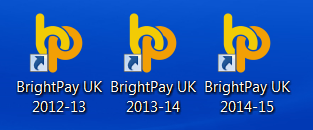
There are 4 easy steps to importing your employer files;
1. Locate your 2013/14 BrightPay employer data files
You can do this by simply hovering over the employer name of the 2013/14 Open Company screen (as shown), the location to which the data file opens form will be displayed.
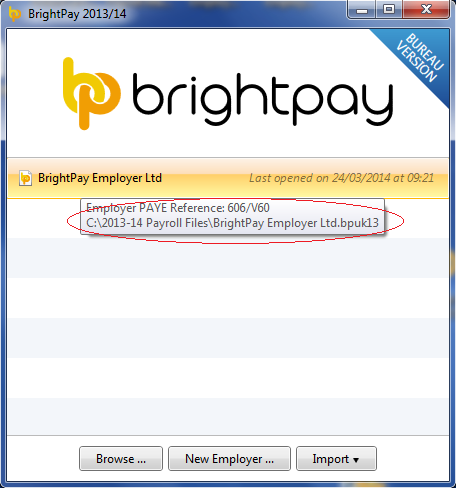
2. Open BrightPay 2014/15 and select the Import function
When you launch BrightPay 2014/15 you will see the Import option at the bottom of the menu. Choose Import and Import BrightPay 2013/14 file(s)
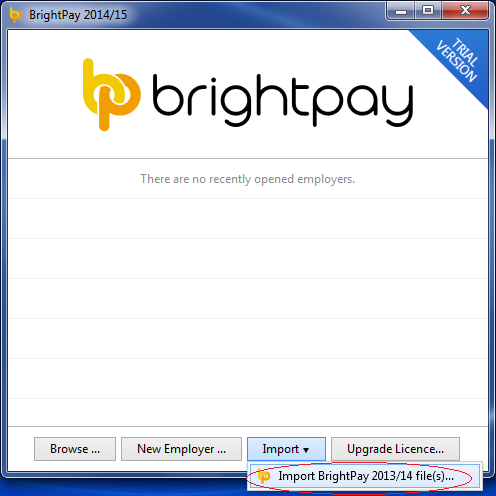
3. Browse to the location of the 2013/14 employer data files (as identified at Step 1 above).
Once you have browsed to the 2013/14 employer data files simply select Open.
If you are importing multiple employer data files;
- Hold the Shift key on your keyboard and select the first and last employer data file that you wish to import and all employer files within the start and end range will be selected.
- Hold the Ctrl key on your keyboard and individually select the employer files you wish to import.
- Select Open
All selected 2013/14 employer files will now be imported into 2014/15 and setup to commence your 2014/15 payroll.
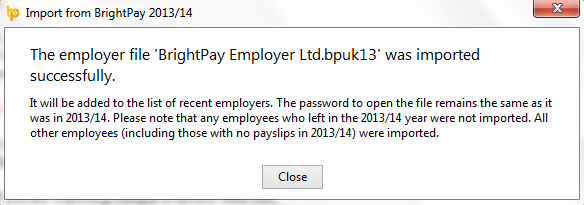
4. Import Confirmation
All employers will now be listed in the 2014/15 Open Company screen.
The password will be the same as the previous year.
Once each employer file is opened a list of points to note is listed, it is important that you read these notes as it contains important information in relation to changes required in commencing 2014/15 tax year, prior to submitting any RTI submission to HMRC.
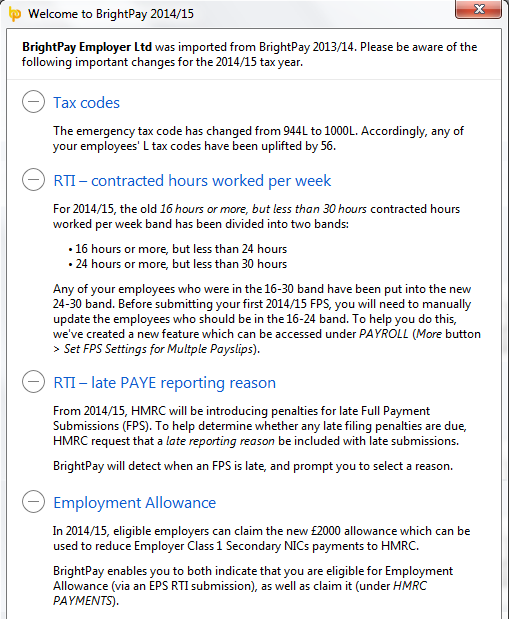
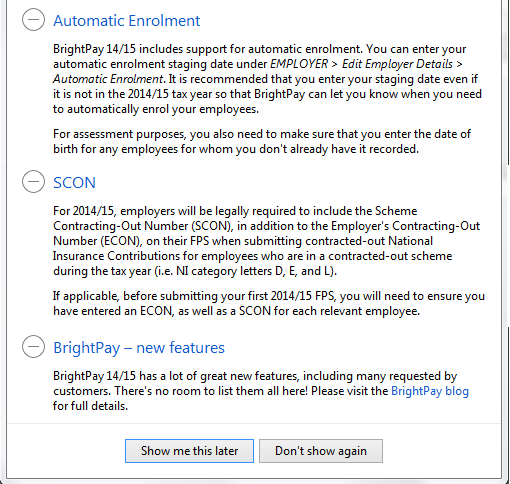
What HMRC require before commencing payroll from 06th April 2014
Employees without a new tax code
Carry forward the authorised tax code from the 2013–14 payroll record to the 2014–15 payroll record, but if you have
received a 2013–14 tax code on a form P6 too late to use in 2013–14 carry forward
HMRC advise that employers add 56 to any L code which is carrying forward from 2013/14 to 2014/15. (944L becomes 1000L)
Do not copy or carry over any ‘week 1’ or ‘month 1’ markings.
BrightPay automatically uplifts all L codes by 56 and removes any Week1 or month 1 tax basis on import from 2013/14 into 2014/15.
Employees with a new tax code
Keep and use the form P9(T) or other tax code notification with the most recent date on for each employee.
HMRC advises :
• scrap any form P9(T) or other tax code notification for the same employee with an earlier date
• copy the tax code from the form P9(T) or other tax code notification onto your payroll record
• update any tax codes where you have received form P9(T) or other tax code notification after you have set up your payroll records.
The payroll records for these employees are now ready for the new tax year.
Need help? Support is available at 0345 9390019 or brightpayuksupport@brightsg.com.





