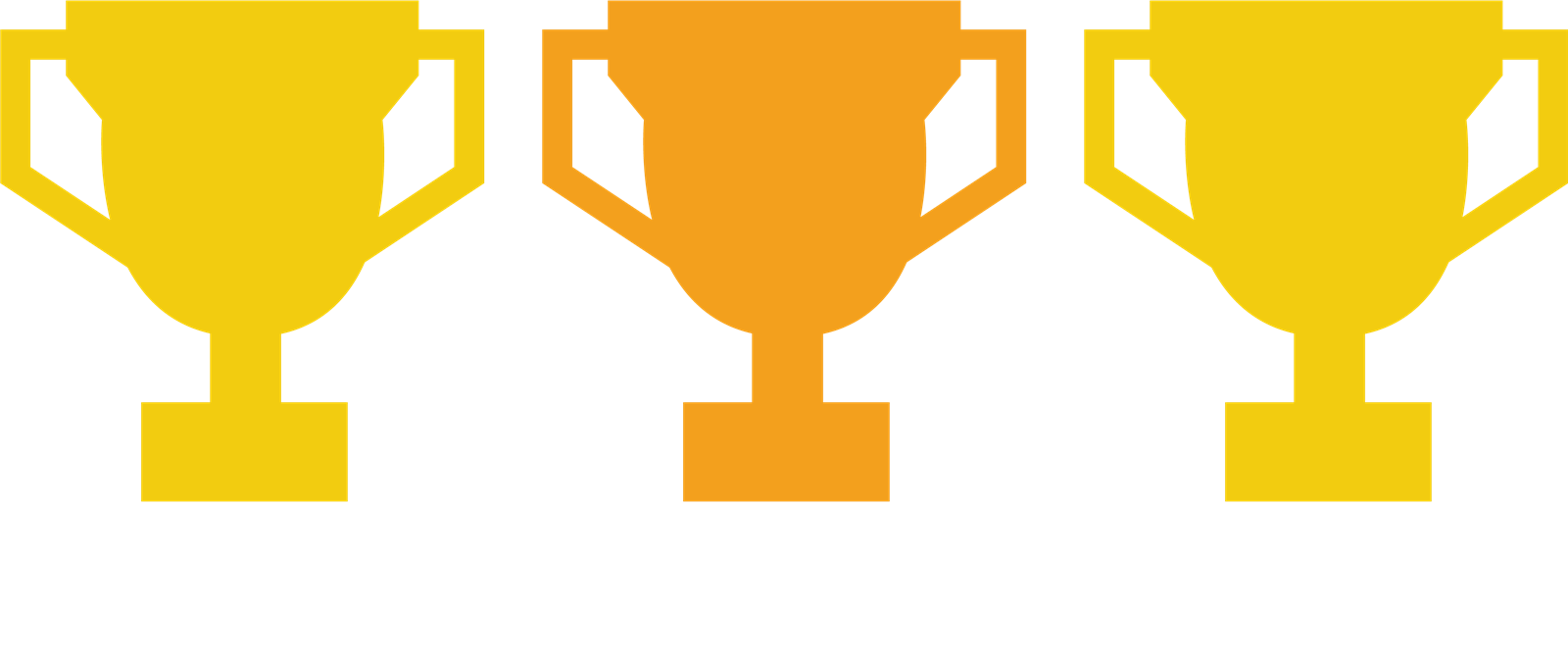NEST - Approve Payments API Integration
Once a NEST pension scheme has been set up, you must inform NEST of the date that you wish to make payments for each group of workers that will be enrolled. This is called the payment due date, which is the latest date for the contributions to be paid in order for the payments to be cleared into NEST’s bank account.
To avoid any overdue payments, you will need to allow enough time between submitting your payment schedule and your payment due date to ensure the payments have been cleared into NEST’s bank account on time. You can specify your payment due date when setting up your groups within NEST.
Make sure that you allow adequate time after processing the payroll to allow the payment to be cleared. NEST recommends that you allow a minimum of five working days between submitting your schedule for payment and the payment due date. See below a table for NEST explaining clearing time allowances.
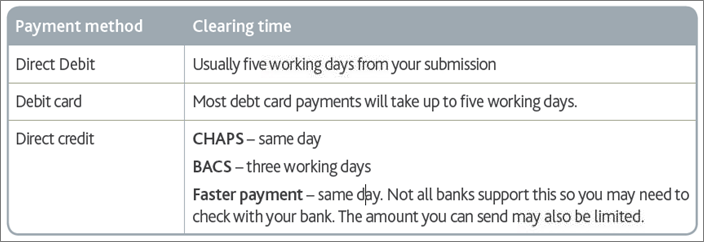
Further information about NEST payments is available here.
Approve Payments in BrightPay
You can check and approve the payment amounts from within BrightPay. Within the NEST settings, BrightPay users can click on the ‘Approve Payment’ button. This eliminates the need to log into both the payroll and NEST to process a contribution payment amount, thus saving users time.
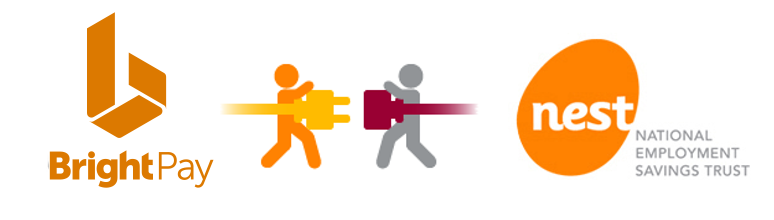
The NEST ‘Approve Payment’ API facility will help to make the automatic enrolment process more convenient and easier to manage each time you process a payment. Users can view the payment due date in the NEST online account under the “Manage Contributions” section. Once contributions are sent from BrightPay to NEST, the Approve Payments tab will auto-populate with the figures that are due to NEST. You can simply click on ‘Send’ to authorise the payment.
You must explicitly request to approve the payment for each NEST contributions schedule period. You should only make this request for a period after all contributions have been successfully submitted.
More NEST API’s
BrightPay additionally has two other NEST API’s.
- Validate groups and Payment Sources - This API checks the information set up in NEST and BrightPay to ensure that they match
- Pension file submissions - This API allows you to submit our enrolment and contributions files from BrightPay directly through to NEST
These API’s will make it faster for customers to manage their automatic enrolment duties. You can see more information on submitting your pension data file to NEST on our NEST web services page. By integrating BrightPay payroll with NEST, we have simplified the data flow between the two separate systems.
Related Articles