Validating Payment Source in NEST & BrightPay
BrightPay offers an API tool which retrieves your information from NEST to make sure that it is correct.
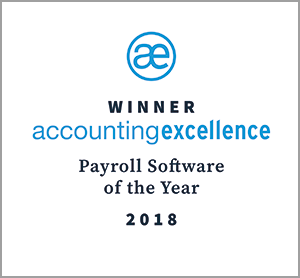
BrightPay offers an API tool which retrieves your information from NEST to make sure that it is correct.
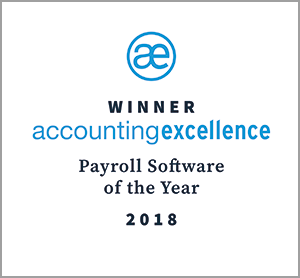
When a pension scheme is set up with NEST you will also be asked to enter a payment source. Your payment source informs NEST as to how you are going to pay the pension contributions for your workers and where you would like any refund payments to go. In section four of your setup with NEST, you will be asked if you wish to choose direct debit or debit card. If you want to pay by debit card you will need a reference number each time you pay the contributions.
You will need to send your payment through to NEST before the due date of the contribution schedule. Direct debit is probably the most popular and convenient way to make your payments to NEST. Using direct debit, users can check and approve payments before the money is actually taken out.
When you enrol your workers into NEST, you will need to enter a payment source for each worker. Each payment source will need to share the following information:
Click here for more information on managing your payment source in NEST.
You must check that your payment source information matches what you have entered in BrightPay and NEST. BrightPay offers an API integration tool which will retrieve your information from NEST to make sure that it is correct. Using BrightPay’s validate payment source API or integration tool will reduce the potential of errors and speed up the automatic enrolment process. Once the payment source agrees with the information entered in NEST, BrightPay will validate this with a tick mark to let you know it is correct.
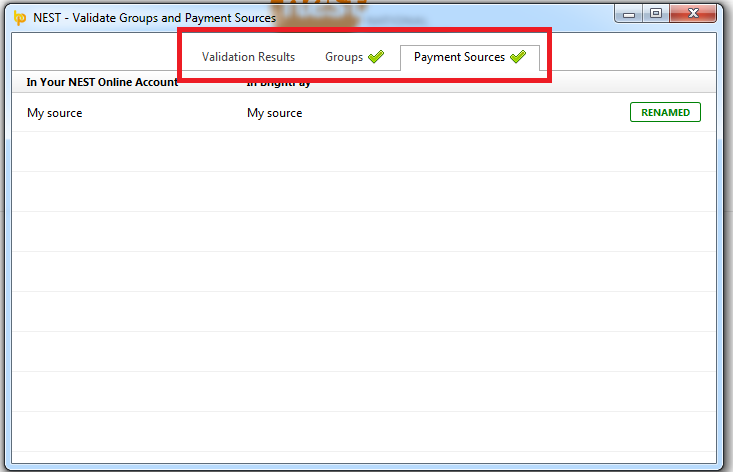
Once the payment has been approved and sent to NEST, your payment will be processed within 5 working days. If your contribution schedule does not change to the ‘paid’ status within the 5 working days, NEST recommends that you double check that all members have been included. On the NEST portal it is possible to check your payment details in the “Payment History” section. This will show all payments and relevant refunds, including the reference number for each transaction, the date it was made, the type of payment method, the amount of the payment and it’s current status.
BrightPay additionally has two other NEST API’s.
These API’s will make it faster for customers to manage their automatic enrolment duties. You can see more information on submitting your pension data file to NEST on our NEST web services page. By integrating BrightPay payroll with NEST, we have simplified the data flow between the two separate systems.