Aug 2021
26
BrightPay Connect User Permissions: What a Bureau Needs to Know
BrightPay Connect’s User Management interface makes it quick and easy for bureaus to set users up or to change their permissions. The different levels of access allow for greater flexibility, security, and management of your clients’ data.
Organising your user permissions efficiently can save you and your employees time while ensuring that confidential information is kept secure. You have the option of marking certain clients as confidential, setting employees up as standard users with full access to multiple clients, and allowing standard users to connect and synchronise employers from BrightPay Payroll to BrightPay Connect.
Types of Users for Connect
There are two main types of users: Administrator and Standard User.
Administrator
- An administrator has full control over a BrightPay Connect account, with the ability to edit account settings, add other users, redeem purchase codes, connect employers and manage all employer and employee information and processes.
- You have the option of adding multiple administrators. However, all administrators can view the bureau’s own internal payroll (if it’s associated with the BrightPay Connect account), and so it is recommended to have as few administrators as possible.
Standard User
-
A standard user can have access to one or more employers in your BrightPay Connect account. Therefore, both clients and payroll staff can be set up as standard users.
- Unlike administrators, user permissions can be added for standard users so that they only have access to information that they need.
Types of Standard Users
Standard User – Payroll Staff
Payroll staff can be set up as standard users where they only have access to the clients that they are working on. You also have the option of granting the standard user access to all existing clients, along with any new clients linked to the Connect account going forward.
If required, an employer can be marked as confidential in Connect (for example, the bureau’s own internal payroll) and only administrators on the Connect account will be able to view this employer. Standard users can only access confidential employers if they are given permission to do so.
Payroll staff can also be granted access to invite other standard users (e.g. clients) to Connect, and to connect and synchronise the payroll, so that they can process payroll on the desktop application or BrightPay.
Standard User - Clients
Clients can be added as standard users so that they can only view information related to their company. If the employer details are entered in the ‘Client Details’ tab in the employer section in BrightPay, the employer can be added as a standard user by the bureau very quickly and easily.
On the employer dashboard, you will see the option to ‘Invite your client’. Selecting this populates the client’s information for a new standard user and you can then choose the permissions for the client. This will let you avail of the payroll entry and payroll approval request features, which can have significant benefits for bureaus.
Standard User – Client's Managers
As well as setting up the client as a standard user, you can also add various managers within the client’s company with restricted access. For example, you can add department managers, where they can only access employees within their department. The user can also be set up where they can only view the leave calendar and approve employee requests, without having access to the payroll information or HR documents.
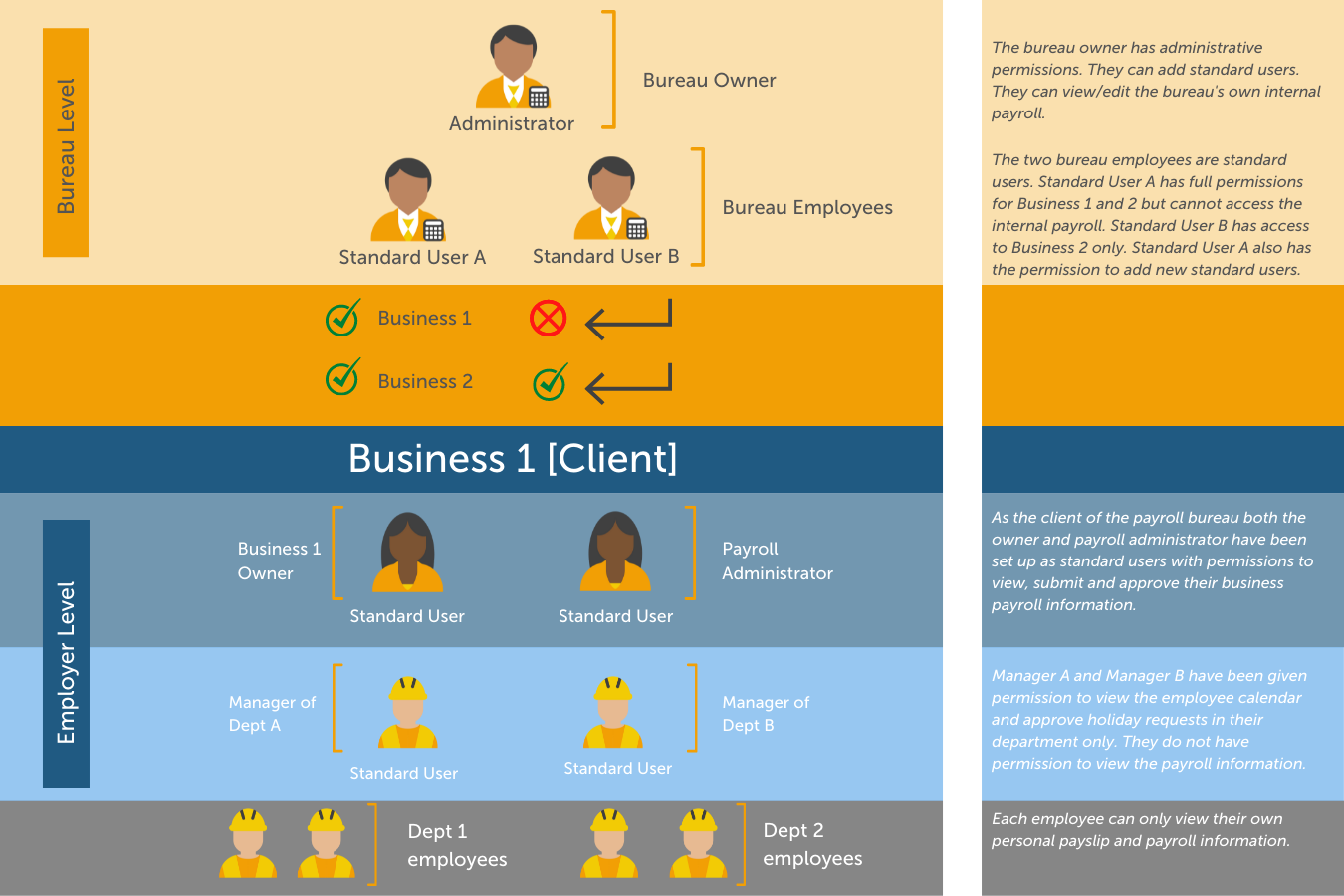
Book Your Free BrightPay Connect Demo Now
If you’re interested in learning more, book your free BrightPay Connect demo. A member of our team will walk you through the various features of BrightPay Connect and explain how they can benefit you and your clients.
Related Articles:






