Importing Details From The Previous Tax Year
Importing from BrightPay 2014/15
BrightPay 2015/16 (effective for pay periods on or after 06th April) is available to download from mid March 2015.
Each annual installation of BrightPay installs separately to each previous tax year version, therefore, once installed, you will see a new icon appear on your desktop to access BrightPay 2015/16 (it is not an upgrade to BrightPay 2014/15).
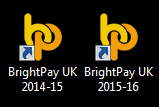
There are 4 easy steps to importing your employer files;
1. Locate your 2014/15 BrightPay employer data files
You can do this by simply hovering over the employer name on the 2014/15 Open Company screen (as shown). The location from which the data file opens will be displayed.
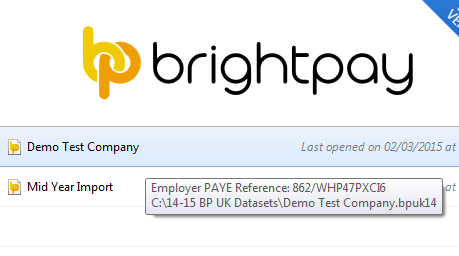
2. Open BrightPay 2015/16 and select the Import function
When you launch BrightPay 2015/16 you will see the Import option at the bottom of the menu:
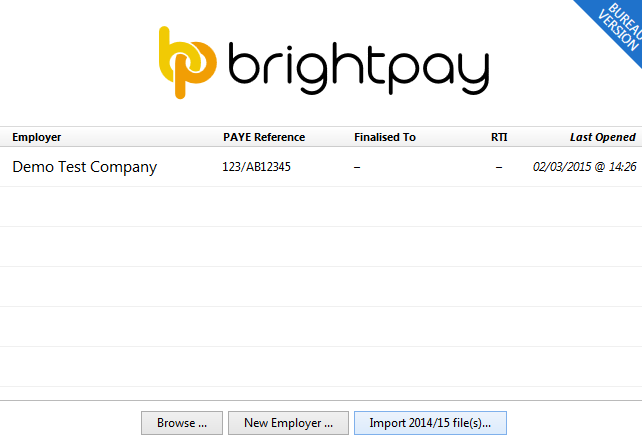
3. Browse to the location of the 2014/15 employer data files (as identified at Step 1 above).
Once you have browsed to the 2014/15 employer data files, highlight the employer file and simply select Open.
If you are importing multiple employer data files:
- Hold the Shift key on your keyboard and select the first and last employer data file that you wish to import and all employer files within the start and end range will be selected.
- Hold the Ctrl key on your keyboard and individually select the employer files you wish to import.
- Select Open
All selected 2014/15 employer files will now be imported into 2015/16.
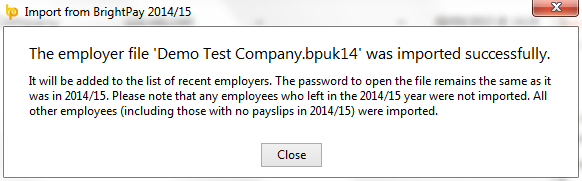
4. Import Confirmation
All employers will now be listed in the 2015/16 Open Company screen.
The password will be the same as the previous year, if applicable.
What HMRC require before commencing payroll from 06th April 2015
Employees without a new tax code
Carry forward the authorised tax code from the 2014–15 payroll record to the 2015–16 payroll record, however if you have received a 2014–15 tax code on a form P6 too late to use in 2014–15 carry this forward.
HMRC advise that employers add 60 to any L code which is carrying forward from 2014/15 to 2015/16. (1000L becomes 1060L)
Do not copy or carry over any ‘week 1’ or ‘month 1’ markings.
Please note: BrightPay automatically uplifts all L codes by 60 and removes any Week 1 or Month 1 tax basis on import from 2014/15 into 2015/16.
Employees with a new tax code
Keep and use the form P9(T) or other tax code notification with the most recent date on for each employee.
HMRC advises :
• scrap any form P9(T) or other tax code notification for the same employee with an earlier date
• copy the tax code from the form P9(T) or other tax code notification onto your payroll record
• update any tax codes where you have received form P9(T) or other tax code notification after you have set up your payroll records.
Need help? Support is available at 0345 9390019 or brightpayuksupport@brightsg.com.





