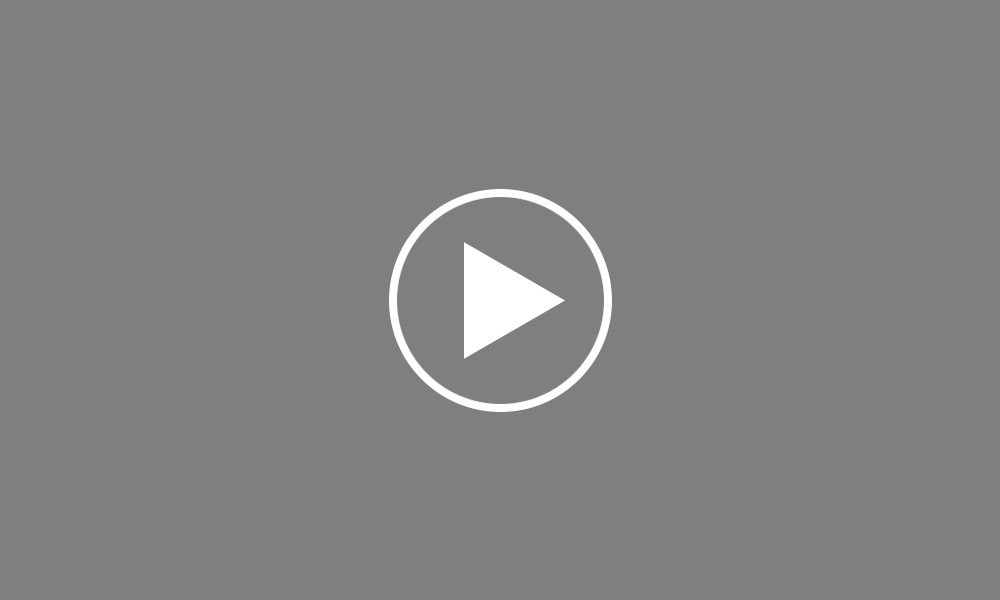Additions and Deductions
In this tutorial we will demonstrate how to set up additions and deductions for your employees
Click ‘Payroll’ on the menu bar and select your employee’s name in the summary view.
Firstly, to set up both taxable and non-taxable additions click on the ‘Add’ button within the ‘Additions’ section. If applicable, select a preset addition from the list and enter the desired amount. To add a further addition repeat this process. If you wish to add an addition which is not available in the preset list, simply choose ‘Other’, followed by the type of addition you require. Enter a description of your choice and the amount required.
Should you wish to edit the additions you have set up, simply click the ‘Edit’ button. Here you will find a facility to set an addition to repeat every pay period until you choose to manually remove it or to repeat up to and including a particular pay period in the future.
If you wish to re-order any additions you have set up, an ‘Ordering’ function is also available here.
Similarly, to set up both allowable and non-allowable deductions, click on the ‘Add’ button within the ‘Deductions’ section. Select a preset option from the list or choose ‘Other’ to setup a deduction of your own. Enter the amount desired and description, if applicable. To add a further deduction repeat this process
Should you wish to edit any deductions you have set up, simply click the ‘Edit’ button. Once again, you will find a facility to set a deduction to repeat every pay period until you choose to manually remove it or to repeat up to and including a particular pay period in the future.
In addition, if you wish to re-order any deductions you have set up, simply use the ‘Ordering’ facility provided
Order using your Bright ID
Demos
Employer
Employees
Importing into BrightPay
Processing Payroll
Payslips
Starters and Leavers
Statutory Payments
HMRC
Payroll Journals
Automatic Enrolment - API Integration
Click here for more Auto Enrolment videos.
Automatic Enrolment Features
BrightPay Connect
Click here for more information about BrightPay Connect.