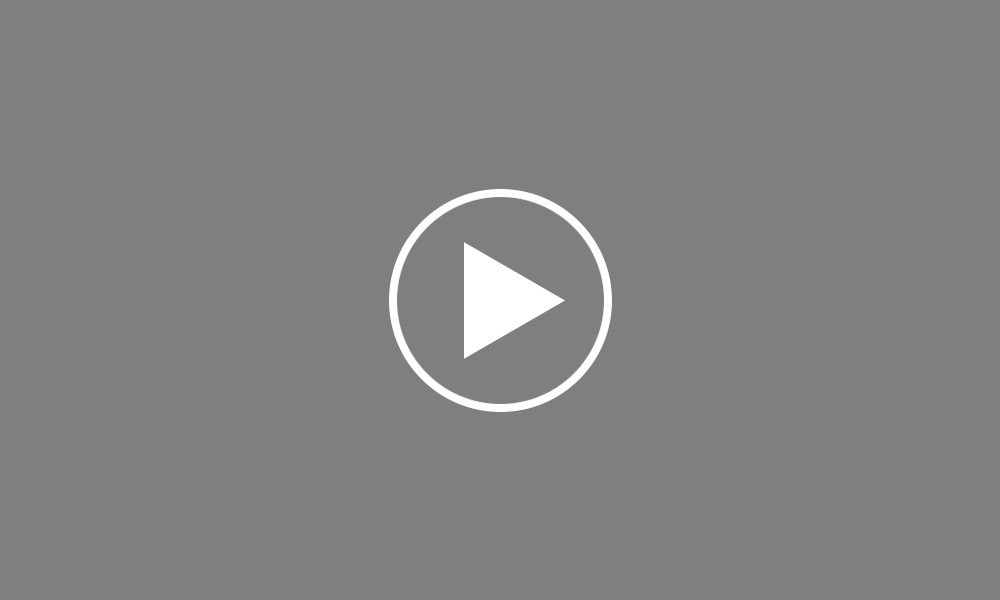BrightPay Connect Overview
BrightPay Connect is an online self-service portal, enabling automated backups and online accessibility. Although the payroll information is stored online, the payroll software itself is still desktop based.
BrightPay Connect is an optional add on to the current software, bringing additional features and benefits to payroll bureaus, employers, and even employees. It would also allow real-time interaction between these BrightPay Connect users.
BrightPay Connect enables employees to log on to their self-service portal using their PC, Mac, tablet or smartphone. Within the employee self-service portal employees can access and retrieve payslips and other documentation. Employees can use the self-service portal to view and request changes to various personal information, such as phone numbers and their postal addresses. The self-service portal also includes an employee calendar, allowing employees to view past and scheduled leave such as annual leave, sick leave and statutory leave. Employees can request annual leave through the portal.
With BrightPay Connect, employers can access an additional layer of information. Employers can access the payslips, calendars and information of all employees in the employer data file. Employers also have the ability to grant access to other users such as their accountants, bookkeepers, as well as co-workers.
If an employee requests annual leave via their self-service portal, the employer will get a notification to approve or reject the leave request. In doing so the employee will instantly get confirmation of the leave and the leave will be added to the employee's calendar in both the employee and employer portals and in the BrightPay employer data file.
Reporting is also integrated with BrightPay, reports can be viewed from within the employer self-service portal, allowing employers to access reports on the go. Also, P30 details are also included with a record of HMRC payments and amounts due to HMRC.
A useful feature in BrightPay Connect is the secure online backup. Payroll data is automatically backed up every 15 minutes if any changes are made when the company file is open and again when you close the employer file, it can also be manually saved at any time. A historical set of backups is maintained so that a backup can be restored from the cloud at any time.
For accountants, bookkeepers and payroll bureaus who offer payroll services to a number of clients, BrightPay Connect brings additional benefits. Along with all the employer functionality, BrightPay Connect provides bureaus with a multi-company platform. Multiple users can be added to access these companies with the option to restrict users from certain payroll data if required. BrightPay Connect enables payroll bureaus to provide an online portal, not only for their client’s employees but also an employer portal for direct use by their clients.
This employer portal can be branded with the Bureau's details and enables the employer to view payroll reports, P30s, employee calendars, all employee information and more. BrightPay Connect works directly with the current BrightPay software but also allows users to upload past BrightPay data to immediately have a full year of historical data to power the cell surface features.
For more information about BrightPay Connect visit www.brightpay.co.uk/connect or call us for a free live demonstration.
Order using your Bright ID
Demos
Employer
Employees
Importing into BrightPay
Processing Payroll
Payslips
Starters and Leavers
Statutory Payments
HMRC
Payroll Journals
Automatic Enrolment - API Integration
Click here for more Auto Enrolment videos.
Automatic Enrolment Features
BrightPay Connect
Click here for more information about BrightPay Connect.