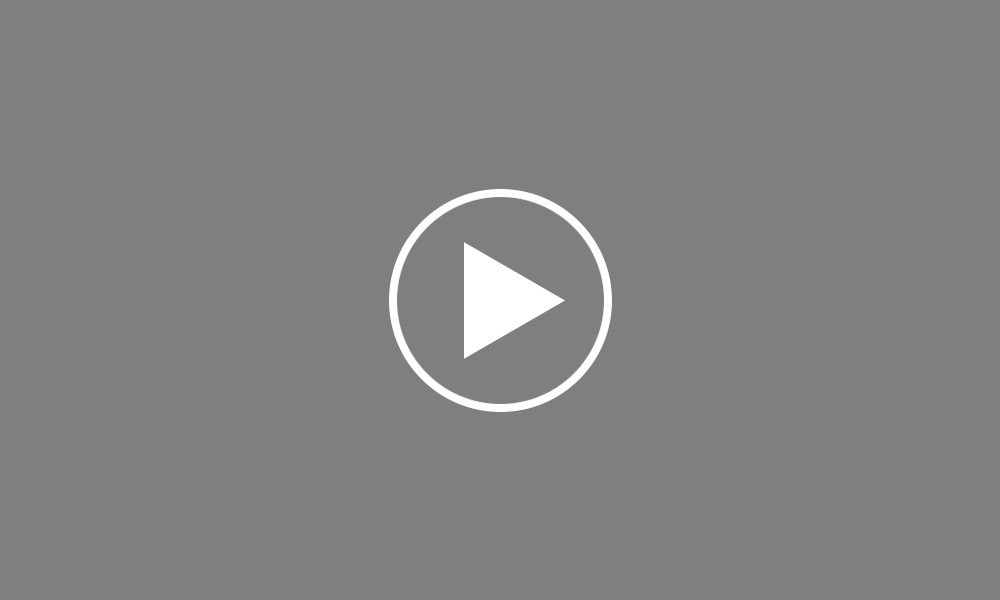Finalising Payslips
In this tutorial we will demonstrate how to finalise payslips for a period.
Once your employees’ payroll details have been entered for the period, click on ‘Finalise Payslip’ at the top of the screen.
The following screen will indicate the period being finalised and the pay date. Should you wish to amend the pay date, enter in the desired date or choose from the calendar.
By default, all employees included in the pay period will be marked for updating. If you wish to update all employees at the same time, simply click on ‘OK’. Alternatively, if you only wish to finalise payslips for some of your employees, untick any employees who you do not wish to include in the update and click ‘OK’. These employees can be updated at a later time.
After clicking ‘OK’, the payroll period will be displayed again. A tick will be displayed next to an employee’s name to indicate that their payslip for this period has been finalised.
Under the new RTI regulations, each time you pay your employees, a Full Payment Submission (FPS) is to be submitted to HMRC. An FPS is to be sent on or before each payday, and informs HMRC about the payments and deductions for each employee. BrightPay automatically creates an FPS each time you finalise one or more payslips.
To submit your FPS to HMRC, simply click the RTI tab, select your FPS from the listing, followed by ‘Send Now’
Confirmation details will subsequently appear on screen to indicate that your submission has been accepted by HMRC.
For further assistance with RTI submissions, please view the tutorial ‘RTI Submissions’.
Order using your Bright ID
Demos
Employer
Employees
Importing into BrightPay
Processing Payroll
Payslips
Starters and Leavers
Statutory Payments
HMRC
Payroll Journals
Automatic Enrolment - API Integration
Click here for more Auto Enrolment videos.
Automatic Enrolment Features
BrightPay Connect
Click here for more information about BrightPay Connect.