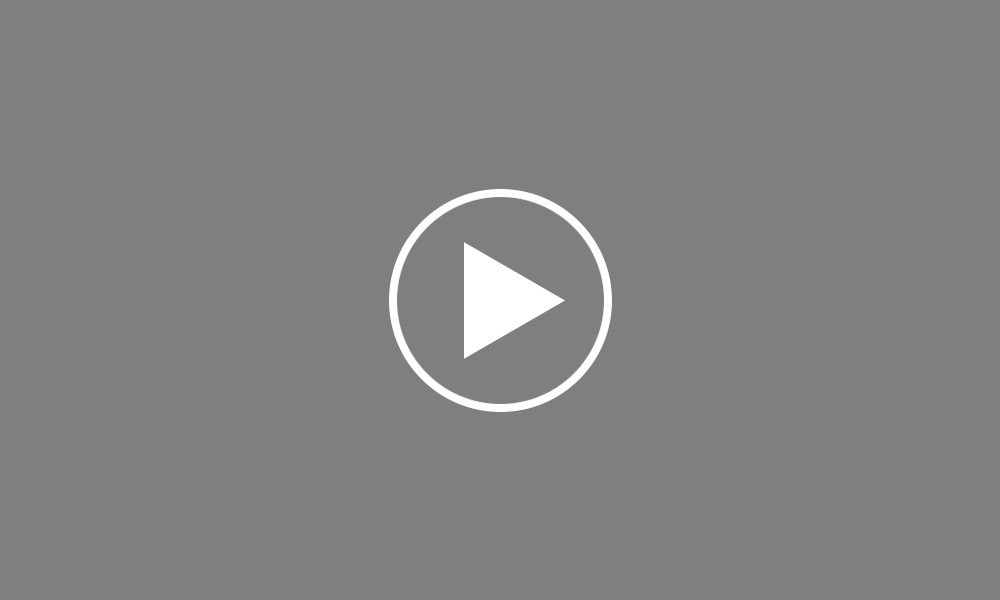Processing Leavers
In this tutorial we will demonstrate how to process an employee leaving your employment.
From 6th April 2013 and in line with the introduction of RTI, employers are no longer required to submit a P45 to HMRC when an employee leaves. Instead, HMRC will be notified of an employee leaving in the last Full Payment Submission you send for that employee.
With this, the employee’s leave date must therefore be entered before their final pay period is finalised, so that the date of leaving is included in the Full Payment Submission in the period they are last being paid in
The employee’s leave date can be entered in two places. Firstly, the employee’s leave date can be entered within the ‘Starter/ Leaver’ section of their employee record. The ‘Leaver’ indicator will subsequently show next to the employee’s name when finalising the pay period in which the leave date falls.
Alternatively, the date of leaving can be entered at the time of finalising the employee’s final pay period.
After entering the employee’s pay, select ‘Finalise Payslips’ from the menu toolbar. Click the ‘Edit’ button next to the employee’s name and enter the employee’s date of leaving, followed by ‘Save’. The ‘Leaver’ indicator will now show next to the employee’s name.
On finalising the employee’s payslip, the corresponding Full Payment Submission will notify HMRC that the employee has now left your employment.
As soon as an employee leaves your employment, a P45 should still be printed and given to them for their own records.
To print the employee’s P45, select ‘P45’ from the menu toolbar within their employee record. Select which parts of the P45 you wish to print and click ‘Print Preview’. Parts 1A, 2 and 3 can be printed for the employee as well as a copy of Part 1 for the employer to keep on file.
Once an employee’s leave date has been entered and submitted to HMRC, they will no longer be included in any subsequent payroll period. The employee’s payslip history , however, will remain should this need to be viewed at any time.
Order using your Bright ID
Demos
Employer
Employees
Importing into BrightPay
Processing Payroll
Payslips
Starters and Leavers
Statutory Payments
HMRC
Payroll Journals
Automatic Enrolment - API Integration
Click here for more Auto Enrolment videos.
Automatic Enrolment Features
BrightPay Connect
Click here for more information about BrightPay Connect.