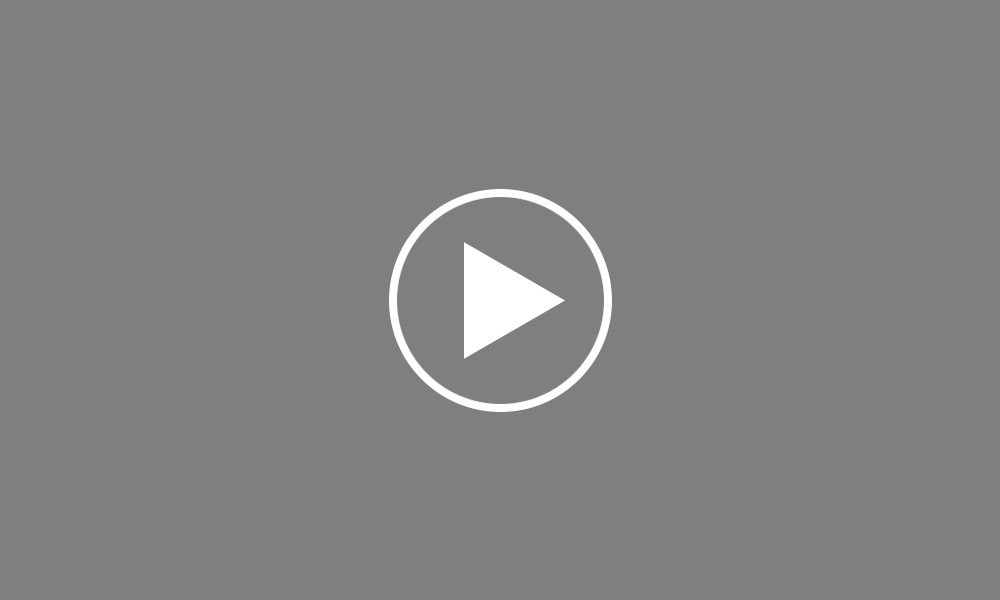Making Corrections to Payroll
This utility allows you to re-open the last pay period finalised or re-open previously updated pay periods in order to amend pay details for one or more employees. On re-opening a pay period, original pay details for each employee will be retained by the software allowing the user to amend accordingly. To Re-open The Last Pay Period Finalised, click Payroll. On the payment schedule bar, select the pay period you wish to re-open. Click Re-Open Payslips on the menu toolbar. Select the employee(s) you wish to re-open payslips for. Click Ok.
The selected employee(s) payslips will now be available for editing and finalising again. To Re-open More Than One Pay Period, select the pay period from where you wish to re-open payslips. Pay periods falling after the pay period selected will subsequently be re-opened. Click Re-Open Payslips on the menu toolbar. Select the employee(s) you wish to re-open payslips for. Click OK.
The selected employees' payslips will now be re-opened from the pay period selected and will be available for editing and finalising again. Re-opening payslips can have an impact on your submissions to HMRC. If you have already submitted one or more Full Payment Submissions (FPS) to HMRC for the payslips you have re-opened, the following should be noted: After re-finalising the payslips, if the employee's pay date matches the pay date that was included in the original FPS, an amended FPS will not be created. Instead, the amendments made to the employee's payslip will be included in the next FPS created when the payroll is next updated, where the employee's year-to-date figures will be reconciled.
Alternatively, an Additional FPS can be submitted to HMRC to inform them of the updated year to date figures for the employee. An Additional FPS can be prepared and submitted to HMRC within the RTI menu. If a different pay date is used on the employee's payslip, a new FPS will be created - please note submitting a new FPS using a different pay date may cause reconciliation issues with HMRC. If, however, an FPS has been created but not yet submitted to HMRC, any amendments made to an employee's payslip will be automatically updated within the unsent FPS when the payslip is finalised again. If all employees' payslips are re-opened, the unsent FPS will be deleted altogether.
Order using your Bright ID
Demos
Employer
Employees
Importing into BrightPay
Processing Payroll
Payslips
Starters and Leavers
Statutory Payments
HMRC
Payroll Journals
Automatic Enrolment - API Integration
Click here for more Auto Enrolment videos.
Automatic Enrolment Features
BrightPay Connect
Click here for more information about BrightPay Connect.