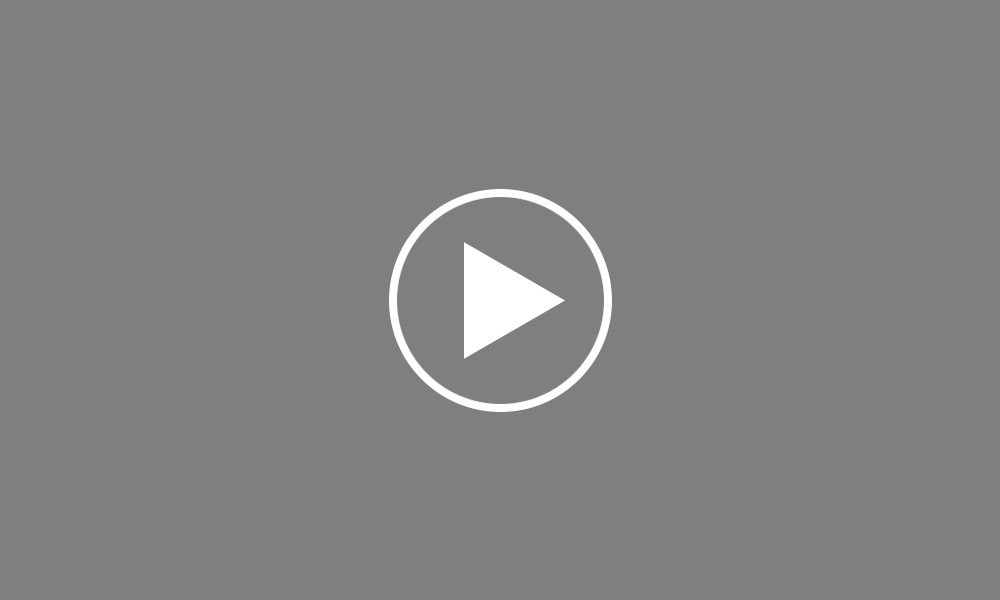Pension Deductions
In this tutorial we will demonstrate how to set up an employee pension deduction
Click ‘Payroll’ on the menu bar and select your employee’s name in the summary view.
Within the ‘Additions & Deductions’ section on the employee’s payslip, click on ‘Add’. Choose an existing pension from the list (if the pension scheme has already been set up within the Employer utility) or click ‘New Pension Scheme’ to add a new scheme.
The pension scheme will now appear in the deductions section. A reference can be added if desired. Enter your employee’s contribution and if applicable, any employer or additional voluntary contribution. Pension deductions can be applied on a set amount basis or on a percentage basis. To use the percentage basis, simply change the £ sign to the % sign and enter the applicable percentage rate.
To add further pensions, click on ‘Add’ again and repeat the process.
Should you wish to edit any pensions you have set up, simply click the ‘Edit’ button. Here you will find a facility to set a pension to repeat every pay period until you choose to manually remove it or to repeat up to and including a particular pay period in the future.
If you wish to re-order two or more pensions you have set up, an ‘Ordering’ facility is also available here. Alternatively, if you wish to delete a pension, click ‘Delete’.
Order using your Bright ID
Demos
Employer
Employees
Importing into BrightPay
Processing Payroll
Payslips
Starters and Leavers
Statutory Payments
HMRC
Payroll Journals
Automatic Enrolment - API Integration
Click here for more Auto Enrolment videos.
Automatic Enrolment Features
BrightPay Connect
Click here for more information about BrightPay Connect.