Adding/ Amending Piece Rates
This utility allows users to set up default piece rates that will be available for selection when processing each employee’s payslip.
1) To add a new Piece Rate – select Piece Rates on the menu toolbar, followed by New.
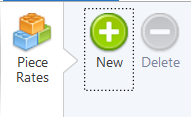
- Enter an applicable name and description.
- Review the payslip display options, amend if required. (To amend click on the spanner and choose to "enter value manually")
- Enter the default rate per piece rate.
- If the piece rate is to be used by employees, tick the box provided.
- If the piece rate is to be used by CIS subcontractors, tick the box provided.
Click Save.
2) To view or edit a Piece Rate – select Piece Rates on the menu toolbar. Select the piece rate from the listing and view/amend accordingly. Click Save Changes.
3) To delete a Piece Rate – first select Piece Rates on the menu toolbar. Select the piece rate from the listing and click Delete on the menu toolbar. Click Yes to confirm you wish to delete the piece rate.
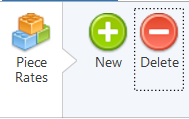
4) To view which employees have been assigned to a particular Piece Rate - select Piece Rates on the menu toolbar, followed by Where Is It Used?. Select the piece rate from the listing. Employees who have been assigned to the piece rate chosen will be displayed on screen.
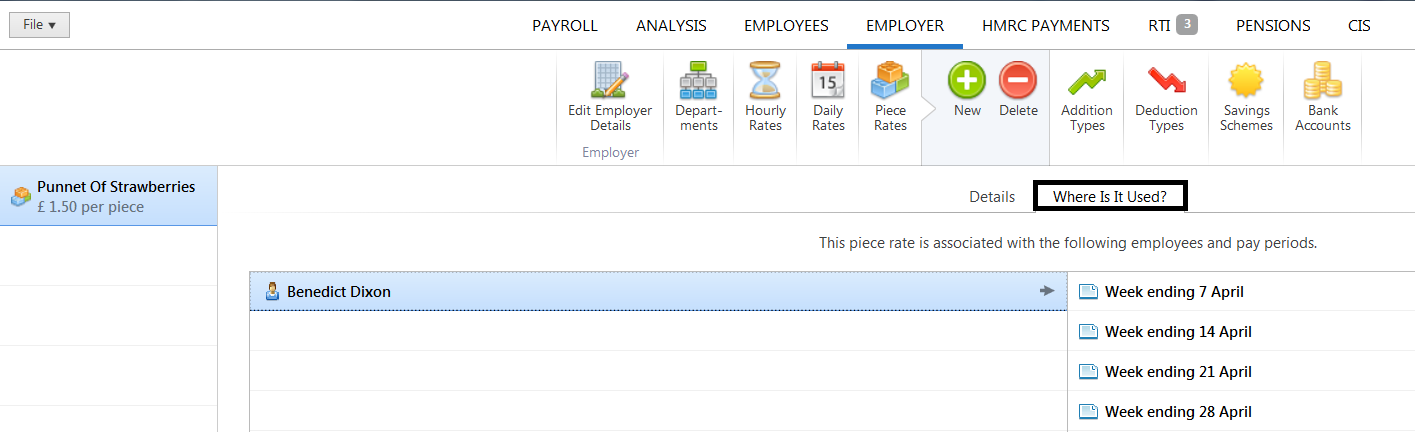
To view the pay periods in which an employee has been assigned to this rate, click on the employee's name to display the periods on screen. The payslip for any of the pay periods displayed on screen can be individually viewed by clicking on the pay period you wish to view.
Need help? Support is available at 0345 9390019 or brightpayuksupport@brightsg.com.





