Importing From The Previous Tax Year
Importing from BrightPay 2016/17
BrightPay 2017/18 (effective for pay periods on or after 06th April) is available to download from mid March 2017.
Each annual installation of BrightPay installs separately to each previous tax year version. Therefore, once installed, you will see a new icon appear on your desktop for you to access BrightPay 2017/18:
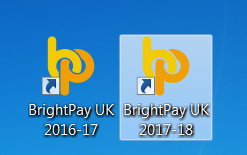
If you used BrightPay 2016/17, you will need to instruct BrightPay 2017/18 to import your employer data files and all associated employee data records from 2016/17 into 2017/18 by following the steps below:
1) First establish the location of your 2016/17 BrightPay employer data file(s). You can do this by simply hovering over an employer name on the 2016/17 Open Company screen (as shown). The location from which the employer data file opens will be displayed on screen:

2) Open the BrightPay 2017/18 software.
3) Click 'Import Employer' followed by 'Import BrightPay 2016/17 files(s)...'
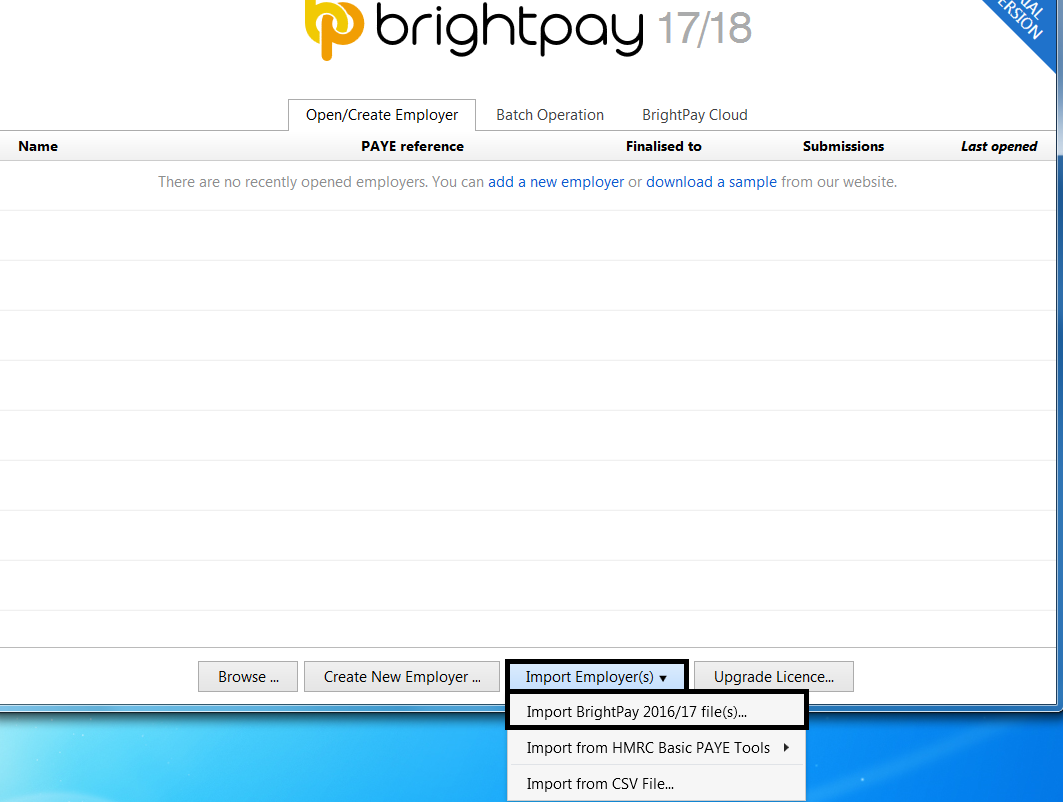
4) Browse to the location of your 2016/17 employer data files, highlight the employer data file and simply select Open.
5) If you are importing multiple employer data files:
Either:
- Hold the Shift key on your keyboard and select the first and last employer data file that you wish to import and all employer files within the start and end range will be selected.
Or:
- Hold the Ctrl key on your keyboard and individually select the employer files you wish to import.
6) Select Open
7) All selected 2016/17 employer files will now be imported into BrightPay 2017/18 and will be listed in the 2017/18 Open Company screen.
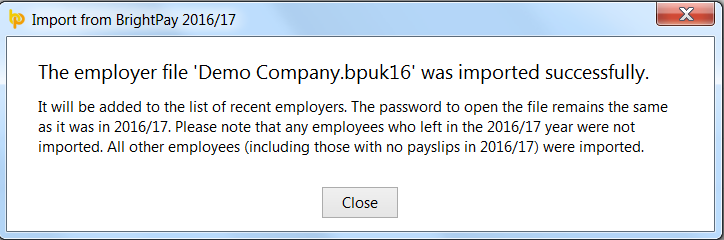
8) Please note: if the employer file is password protected, the password will be the same as the previous year.
Please note: All employee data records will be reset for the start of the new tax year and all associated 2017/18 budgetary changes will be applied as per HMRC instruction.
What HMRC require before commencing payroll from 06th April 2017
Employees without a new tax code
Carry forward the authorised tax code from the employee's 2016/17 payroll record to their 2017/18 payroll record. Authorised codes include BR, D0, D1 and NT.
However, if you have received a 2016/17 tax code on a form P6 too late to use in 2016/17, carry forward this code instead.
- Add 50 to any tax code ending L, for example 1100L becomes 1150L
- Add 55 to any tax code ending in M
- Add 45 to any tax code ending in N
Do not copy or carry over any ‘week 1’ or ‘month 1’ markings.
Please note: BrightPay will automatically uplift all L codes by 50, all M codes by 55 and all N codes by 45 and will remove any Week 1 or Month 1 tax marker on import from 2016/17 BrightPay into 2017/18 BrightPay.
Employees with a new tax code
Keep and use the form P9(T) or other tax code notification with the most recent date on for each employee.
HMRC advises :
• scrap any form P9(T) or other tax code notification for the same employee with an earlier date
• copy the tax code from the form P9(T) or other tax code notification onto your payroll record
• update any tax codes where you have received form P9(T) or other tax code notification after you have set up your payroll records.
Need help? Support is available at 0345 9390019 or brightpayuksupport@brightsg.com.





