Council Tax Attachment of Earnings Order (CTAEO) - Wales
From 1st April 2022, a new Council Tax Attachment of Earnings Order (AEO) comes into effect in Wales. This sees earnings thresholds for calculating amounts recoverable diverging for the first time between England and Wales.
The new Welsh thresholds will apply to any new Welsh orders issued on or after the 1st April 2022.
When this attachment order is selected and applied in BrightPay, the software will automatically calculate the employee's periodic deduction based on the below tables:
Weekly Table:
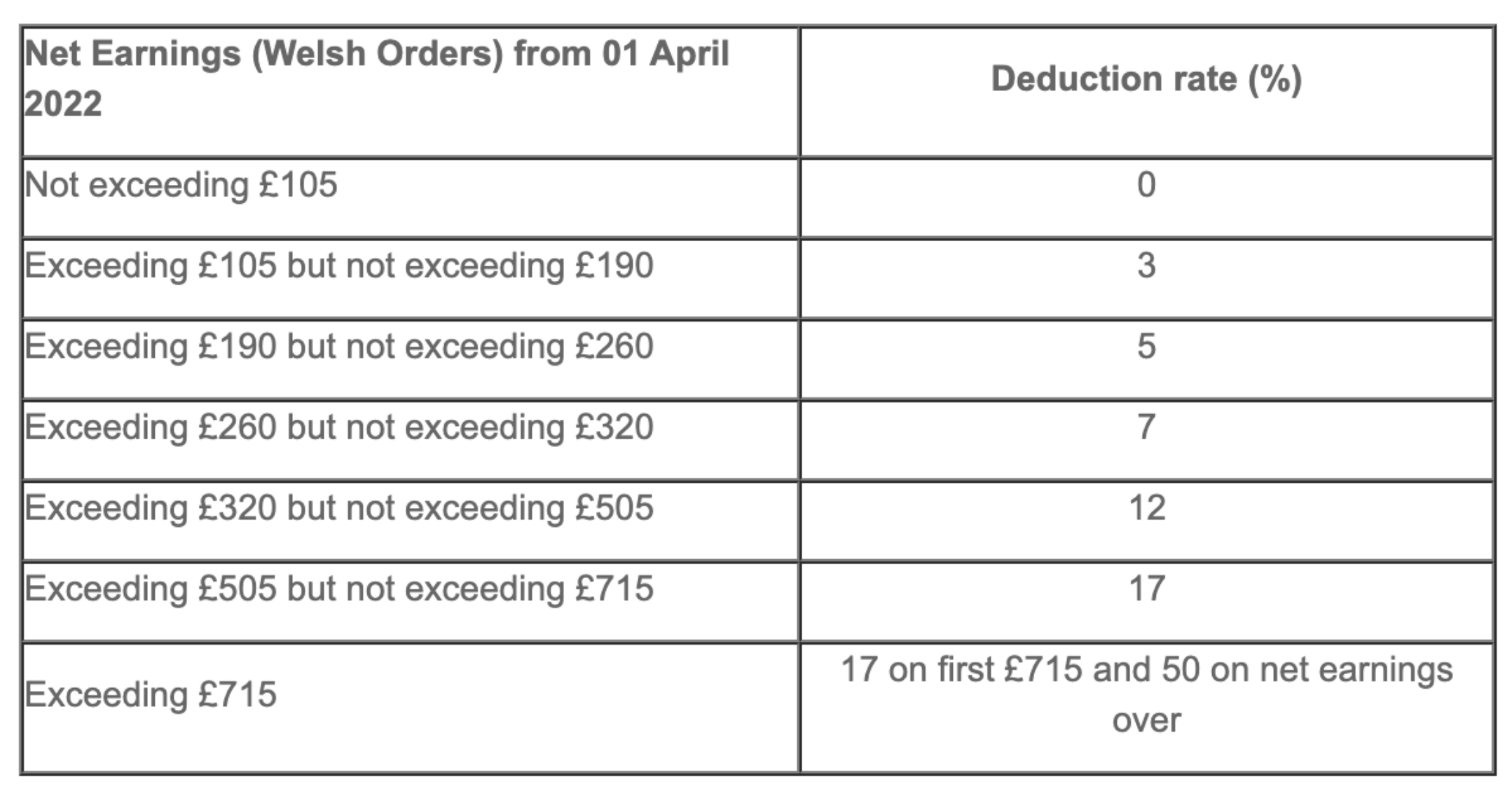
Monthly Table:
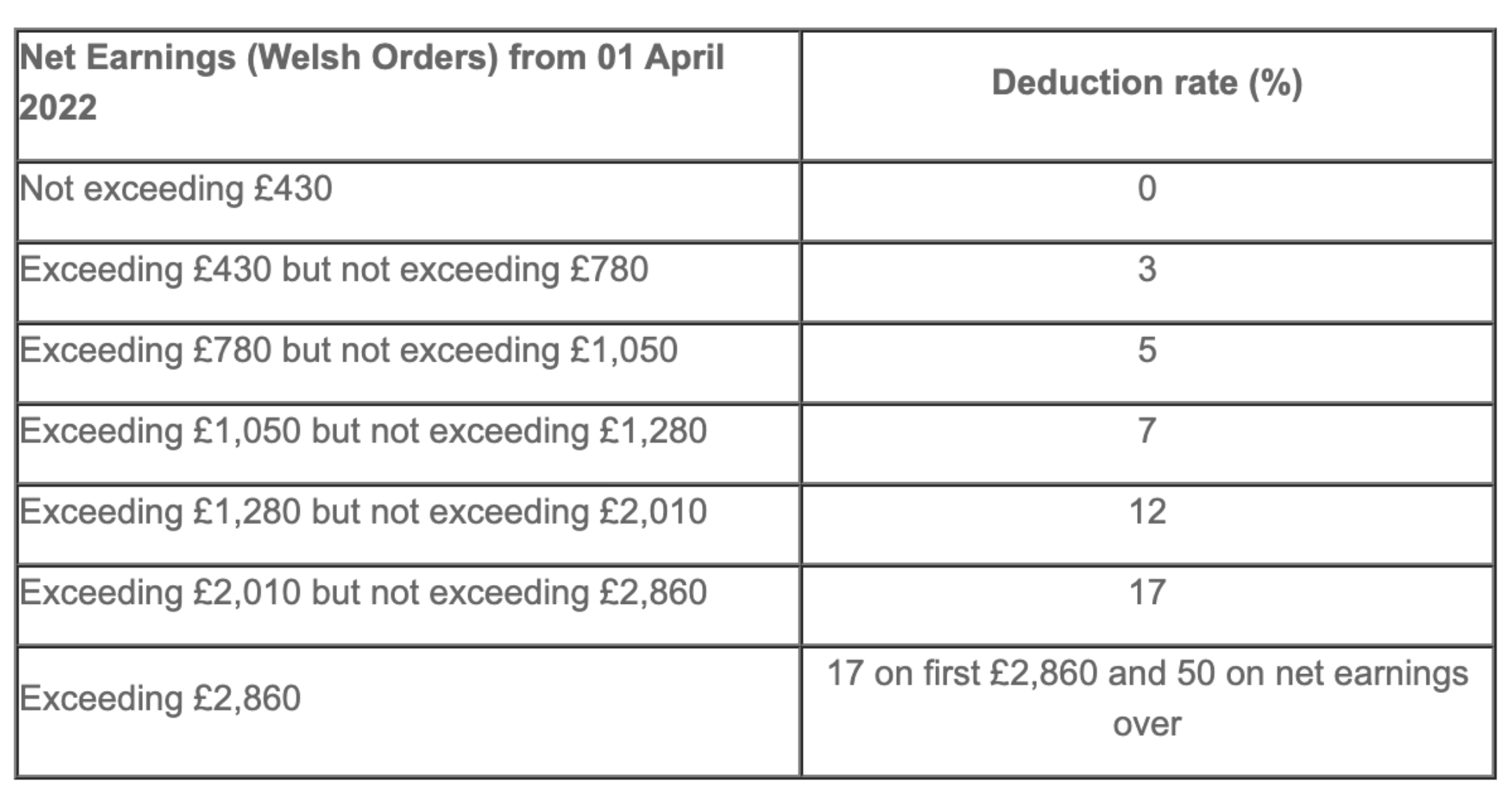
Guidance for Employers
If you are an employer and have been contacted by the courts with an Attachment of Earnings instruction, an Attachment of Earnings Order Employer’s Guide is available at gov.uk should you require further assistance.
Admin Charge
Please note: you cannot deduct the admin charge of £1 if it takes your employee's income below the National Minimum Wage. It's a criminal offence for employers to not pay someone the National Minimum Wage or National Living Wage.
Employers should check The National Minimum Wage and Living Wage or contact the ACAS helpline for advice.
Attaching an Order to an Employee within BrightPay
1) Go to Payroll, and select the employee from the listing
2) Under Additions & Deductions, click the Add button
3) Select Attachment Orders…
4) Click ‘Add Attachment Order’ and select the appropriate Attachment Order from the listing.
Setting up the Order in BrightPay
Type and Dates
1) Enter a description for the Attachment Order.
2) Enter the reference number of the Attachment Order, which can be found on the documentation received.
3) Enter the date the Order was made.
4) Enter the date to apply the Order from.
5) Enter the date to stop – the Order should only be stopped once the full amount of the Order has been paid or you have received notification from the Courts to stop it.
Amount and Status
1) Priority – tick the box provided if the Order is a priority order.
2) Admin Charge – tick the box provided if you, the employer, wish to deduct £1 as an administration charge for operating the Order.
3) Enter the total amount to be paid.
4) Cumulative amount paid at start - if the employee has already paid some of the attachment (for example in a previous employment) enter the amount here.
5) Enter any Year to Date deductions, if applicable
6) Click Save.
Notes
Use the Notes section to enter any relevant notes relating to the employee's attachment order
BrightPay will now apply the Attachment Order on the employee’s payslip from the relevant period.
Need help? Support is available at 0345 9390019 or [email protected].





