Paying Employees by Cheque
In order to assist the user in paying their employees by cheque, a dedicated Cheque Payments Report is available in BrightPay.
1) After finalising your payroll period in Payroll, simply select 'Pay > Cheque Payments' on the menu toolbar.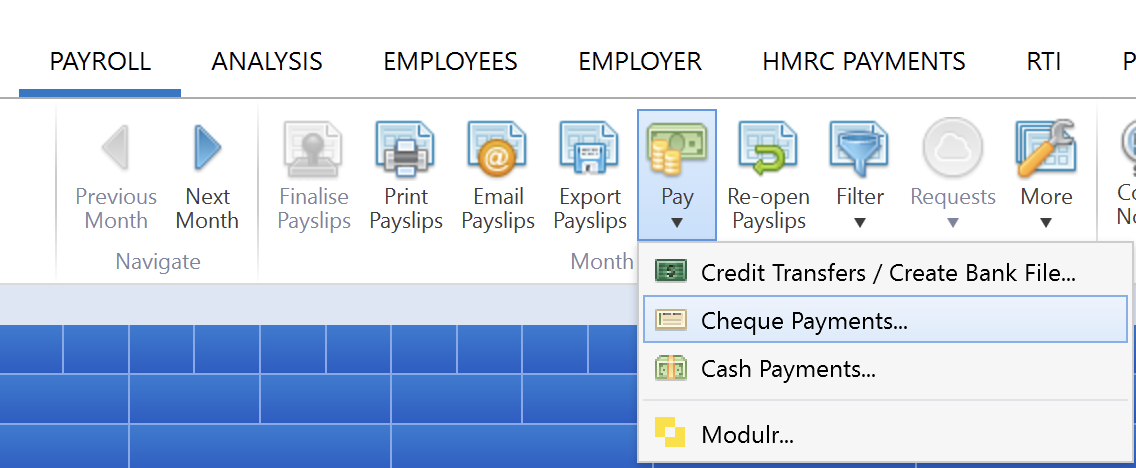
All employees whose payment method is set to 'cheque' will be displayed on the screen and the report will show the breakdown of the cheque payments to these employees.
2) To subsequently print/email/export the Cheque Payments Report, simply click the Print/Export or Email option on the menu toolbar.
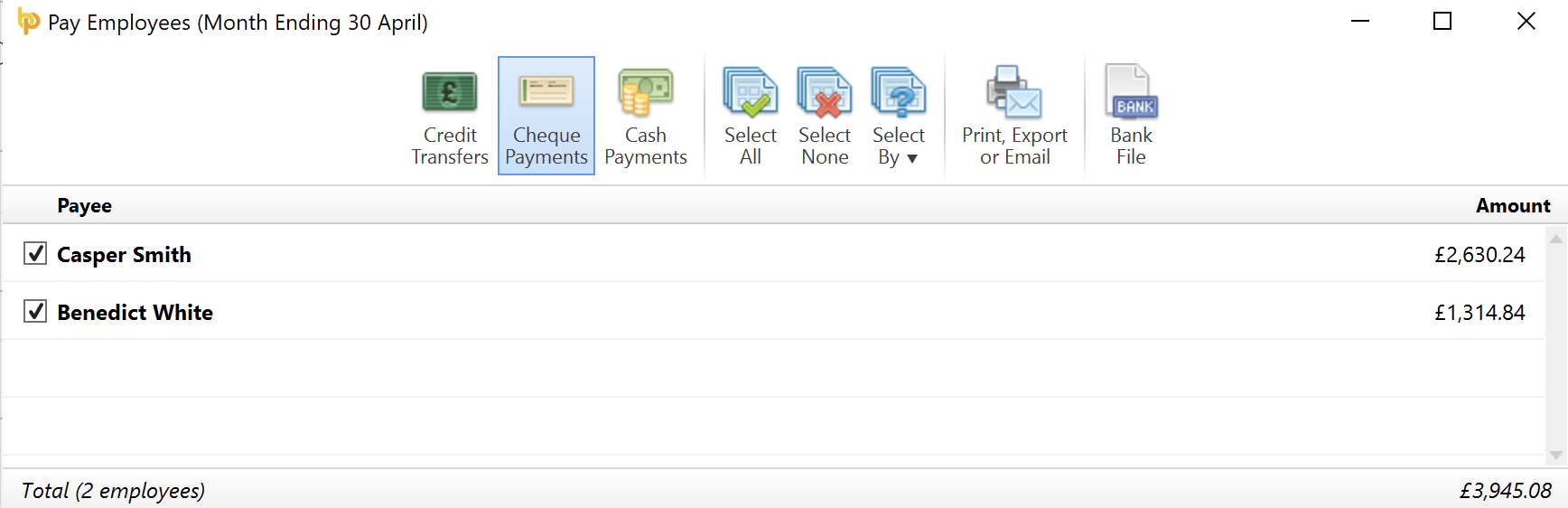
Need help? Support is available at 0345 9390019 or brightpayuksupport@brightsg.com.





