Employee Portal - Requesting Leave
*Please note: this particular functionality must be activated by the employer to be available to the employee
To request leave through your Employee Self Service portal:
1) Select 'Request Leave', either on your dashboard or when accessing the full calendar.
2) Enter in the Dates in the 'From' and 'To' fields, Type of Leave, and whether the leave is for a full day or half day. Enter any additional information regarding the leave, if required. The number of days selected in the date range for the request will show.
3) Click 'Submit Request' or click 'Add' to add further leave dates.
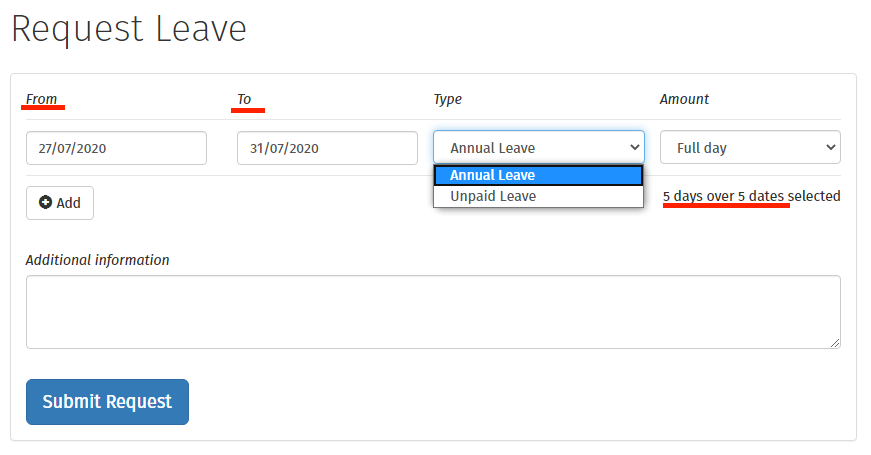
Your requested days will now be marked on your calendar as pending, and your employer will receive a notification with the details of your request for approval.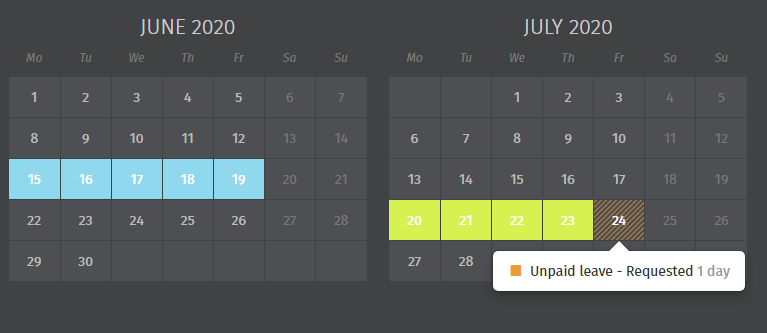
If your leave request is approved by your employer, you will receive email notification confirming this. Your calendar will be updated accordingly to show the approval.
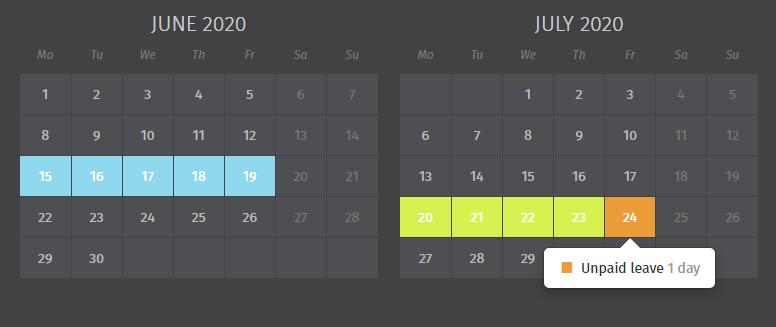
Should your leave be rejected, you will receive email notification confirming this. You should contact your employer directly if you need further details.
Need help? Support is available at 0345 9390019 or brightpayuksupport@brightsg.com.





