Configuring Employee Self Service Options
BrightPay Connect provides a web-based portal where employees can view/ download their payslips and other payroll documents, view their calendar, request annual leave and view/ edit their personal details.
If your employees will be availing of the employee self-service facility, you can select when you would like finalised payslips to be made available to them:
1) Within your BrightPay software, open the company you require and click the Cloud icon in the top right hand corner of the screen.
2) Enter your BrightPay Connect login details and click ‘Sign In’.
3) Next, select 'Employee Self-Service Options' under the Cloud icon.
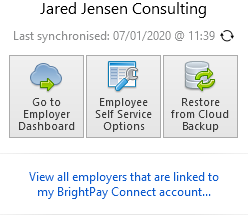
4) Under 'Payslip Availability', select when you would like finalised payslips to be made available to the employees and click ‘Save’ on completion.
Employee Self Service Options within BrightPay Connect
Within BrightPay Connect itself, further options are available which allow you to select/ de-select the features that are to be made available to employees within their self service portal.
1) Within the Employer Portal, select Settings on the menu bar, followed by Employee Self Service.
2) Select whether you would like to allow employees to request annual leave from within their Self Service portal.
3) Select whether you would like to allow employees to update their own personal details within their Self Service portal.
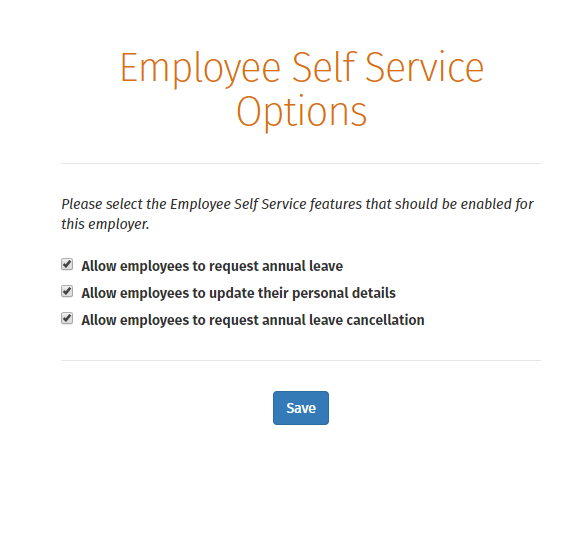
4) Click 'Save' on completion.
Need help? Support is available at 0345 9390019 or brightpayuksupport@brightsg.com.





