Subcontractor Registered Details
To add a new subcontractor to the BrightPay software, select CIS > Subcontractors followed by "Add New Subcontractor".
Complete the Registered Details for a subcontractor as follows:
Trading Name
Enter the subcontractor's trading name
Type
Select the business type applicable to the subcontractor, i.e. Sole Trader, Company, Partnership or Trust
Unique Tax Reference (UTR)
Enter the subcontractors 10 digit UTR number as issued by HMRC
OTHER INFORMATION REQUIRED FOR VERIFICATION
Sole Trader
The required information for a sole trader successful verification is:
- First Name
- Middle Name
- Surname
- UTR
- NINO (if known)
Partnership
The required information for a partnership successful verification is:
- Individual Partner Name
- Partners own UTR (NOT Partnership) or NINO
Company/Trust
The required information for a company successful verification is:
- Company Name, if different from trading name
- Company Unique Taxpayer Reference
- Company Registration Number
VAT Details
Indicate if the subcontractor is registered for VAT and include the VAT number where applicable

Verification
The subcontractor can be verified online by selecting "verify online"
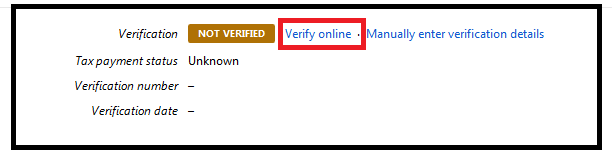
Choosing to "verify online" will prompt BrightPay to create a Subcontractor Verification Request including any subcontractors you wish to verify. This Verification Request can be sent directly to HMRC, BrightPay can subsequently update the subcontractors with the response from HMRC.
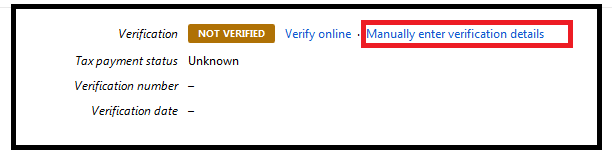
BrightPay does facilitate manual entry of verification details. However, please note, from April 2017 HMRC will no longer accept requests for subcontractor verifications by telephone – all such requests must be done online.
Tax Payment Status
Subcontractors are all paid in line with one of three tax status:
Gross - Paid without deduction
Net of Standard Deduction - Deduct tax at 20%
Net of Higher Deduction - Deduct tax at 30%
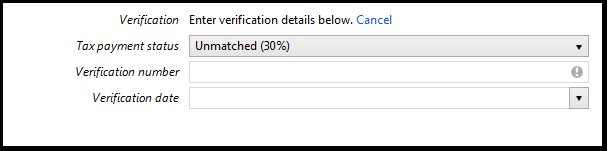
THE SUBCONTRACTOR'S REGISTERED DETAILS ARE NOW COMPLETE. SELECT THE ‘ADDITIONAL DETAILS’ TAB TO CONTINUE TO SET UP THE SUBCONTRACTOR'S RECORD.
Need help? Support is available at 0345 9390019 or brightpayuksupport@brightsg.com.





