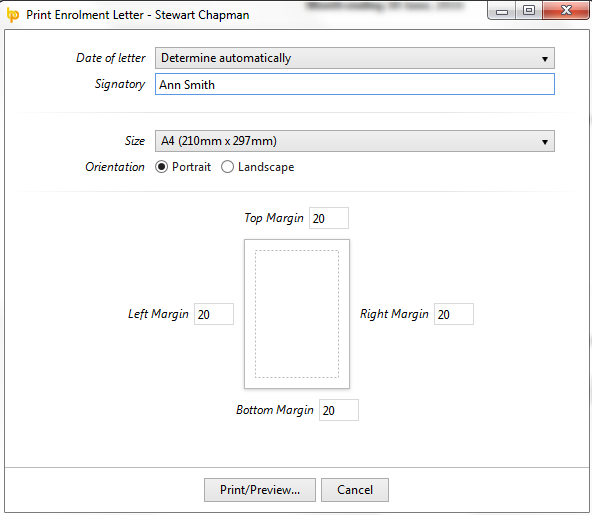Processing Eligible Jobholders in BrightPay
As soon as you reach your staging date, BrightPay will automatically assess your employees for you and determine whether your employees are eligible jobholders, non eligible jobholders or entitled workers.
Eligible Jobholders
Employees who meet the following criteria will be assessed as Eligible Jobholders:
- aged between 22 and state pension age
- working or ordinarily work in the UK under their contract
- have qualifying earnings payable by the employer in the relevant pay reference period that are above the earnings trigger (£10,000 for 2016/167) for automatic enrolment.
As soon as you reach your staging date in the Payroll utility, on-screen flags and alerts will appear to notify that you have automatic enrolment duties to perform.
- BrightPay will indicate an employee's Eligible Jobholder status on the yellow bar in their payroll screen:

- Click View Options to bring you through to the various actions available based on this worker category:
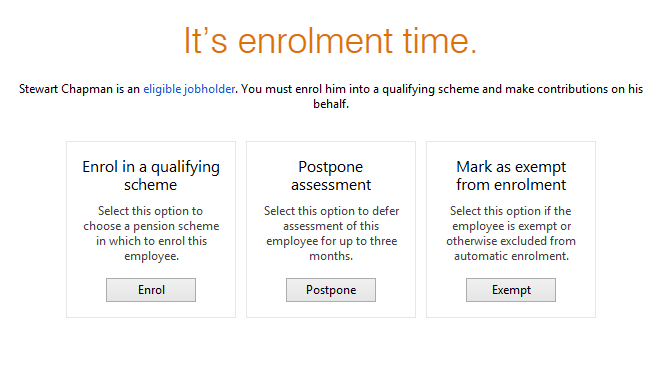
Enrolling an Employee
- To enrol an eligible employee, simply select Enrol, followed by the pension scheme group into which the employee is being enrolled and the applicable tax relief (if unsure of the tax relief to apply, please check with your pension provider).
- Click Continue to proceed
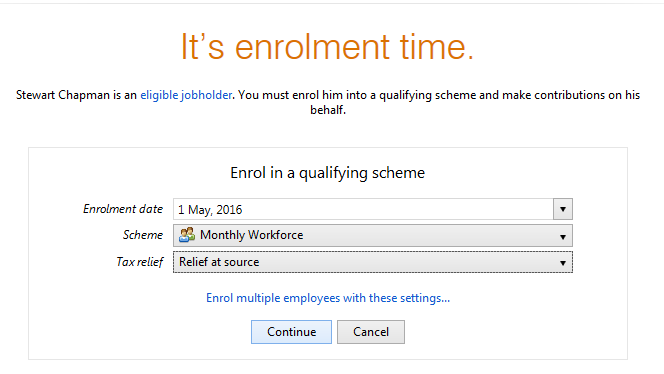
- The employee is now enrolled into the selected group of your pension scheme.
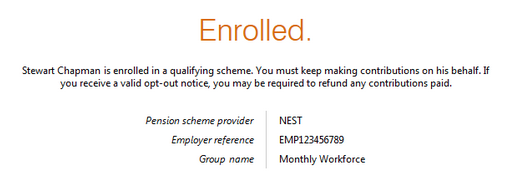
Pension contributions
Once enrolled into a pension scheme pension, contribution deductions start from the current open or subsequent pay period.
Deductions commence without any consultation with the employee, thus meeting the employer's legal requirement to automatically enrol the employee.
The deduction applied to the payslip is made in accordance with the contribution rates and earnings bands selected when setting up your pension scheme in BrightPay.
Please note: if tax relief is at source, then the employee contribution will be adjusted by 0.2%.
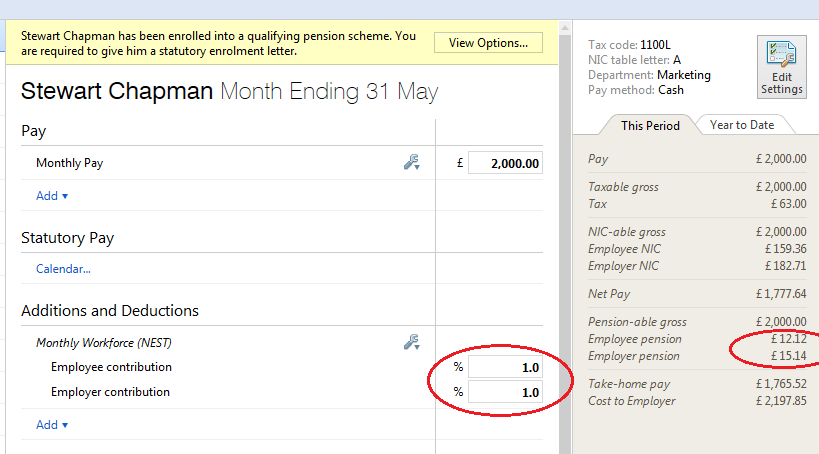
Payslip - Notification to employees of pension contribution deductions made
All pension contributions deducted from an employee's pay in each pay period will be itemised on their payslip. Employees should be issued with a payslip for each pay period.
BrightPay facilitates the printing, exporting and emailing of payslips.
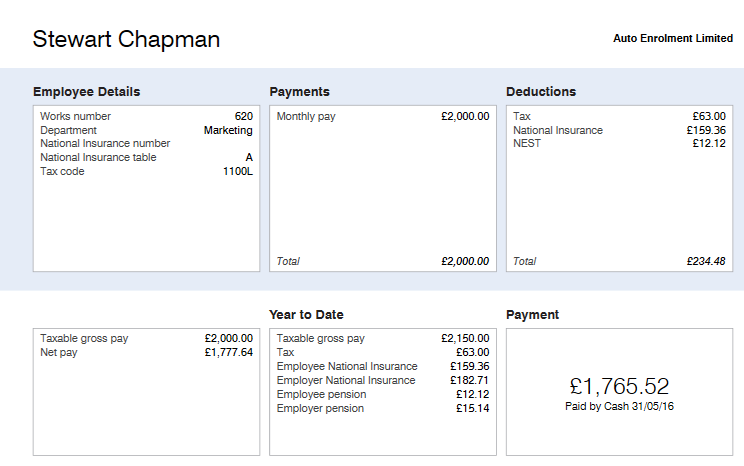
Providing the employee with their enrolment letter
Once an employee has been enrolled, BrightPay will then automatically prepare their Enrolment Letter and this can be printed, exported to PDF or emailed to the employee.
BrightPay uses the simplified April 2015 Pensions Regulator letter templates.
An employee's enrolment letter will include information about:
- their enrolment status
- their date of enrolment
- the Scheme into which the employee is enrolled
- contributions which are now attached to their earnings
- how to opt out should they choose to do so
- general information on how automatic enrolment will benefit the employee
Once an employee has been enrolled, BrightPay will automatically prompt you to print/ export/ email their enrolment letter
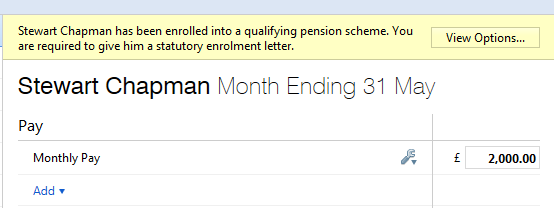
Click View Options followed by Letter:
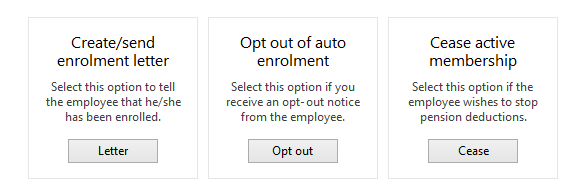
Select Print/ Create PDF/ Email as required:
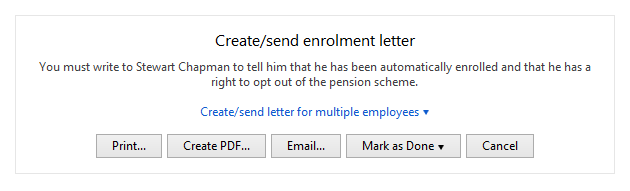
Enter a date (if applicable) and the signatory to be added to the letter:
Select Print/ Preview/ Create PDF/ Send Email accordingly.
Once the employee is in receipt of the enrolment letter, simply Mark As Done:
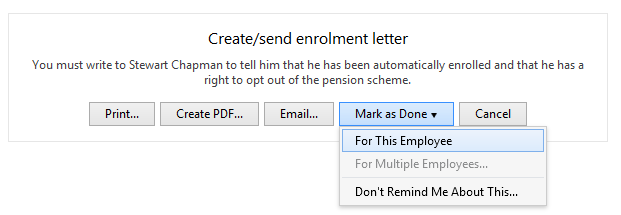
Need help? Support is available at 0345 9390019 or brightpayuksupport@brightsg.com.