Employer Portal - Reports
The Reports page displays the payroll reports that you have saved within the Analysis section of your BrightPay employer file.
Accessing Reports
1) Simply click on the report you wish to access.
2) Select the parameters you require for the report and click 'Run Report'.
The report selected will now be displayed on screen.
3) To modify the report, click 'Modify' and amend the report parameters.
4) To export the report to PDF or CSV, click 'Export' followed by 'Download as PDF' or 'Download as CSV'.
Uploading a New Report from BrightPay
To upload a new report to BrightPay Cloud from within your BrightPay employer file:
1) Generate the report you require within the Analysis section of BrightPay.
2) Click 'Save' on the menu bar.
3) Enter the Report Name of your choosing and set the parameters required.
4) Tick the box to indicate that you wish 'to show this report on the BrightPay Cloud employer dashboard'.
5) Click 'Save'.
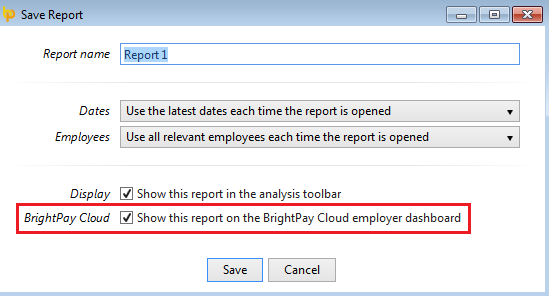
This report will subsequently be uploaded into BrightPay Cloud the next time the employer file synchronises.
Removing a Report from BrightPay Cloud
1) Open the employer file within your BrightPay software.
2) Click into 'Analysis' and select 'Manage Reports'.
3) Under 'BrightPay Cloud', untick to 'Show on employer dashboard'.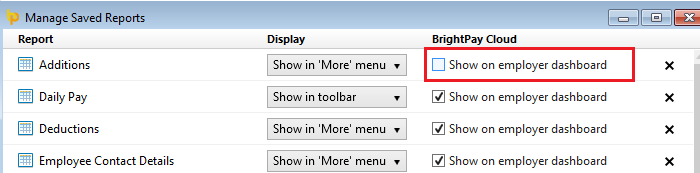
The report will subsequently be removed from the Employer Portal in BrightPay Cloud on the next synchronisation.
Need help? Support is available at 0345 9390019 or brightpayuksupport@brightsg.com.





