Viewing/ Printing Employees' Annual Leave Entitlement
Viewing/ Printing an Employee's Annual Leave Entitlement
To view/ print an employee's annual leave entitlement at a particular date, simply select the Employees tab.
- Select the employee from the listing
- Click 'More’ on the menu toolbar, followed by ‘View/ Print Annual Leave Entitlement for One or More Employees..’
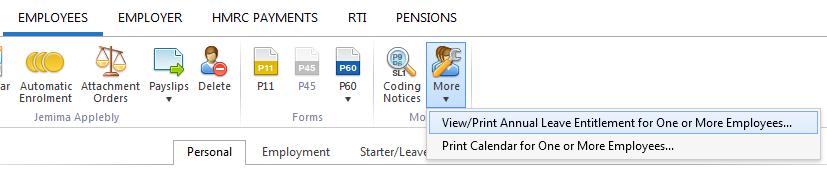
- Select the employee whose leave entitlement you wish to view or print and select the ‘To date’ you require.
- Select whether you would like to view/ print an annual leave summary for the selected employee or whether you would like to view/ print the annual leave entitlement calculation for the selected employee.
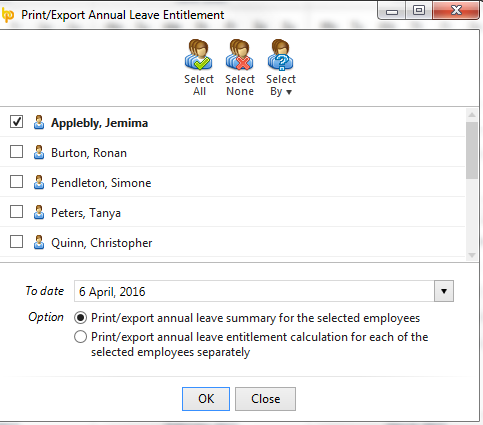
- Click 'OK' to view your selection on screen.
- To print, click Print on the toolbar
- To export to PDF, click Export on the toolbar
Viewing/ Printing Annual Leave Entitlements for Multiple Employees
To view/ print annual leave entitlement reports for multiple employees at a particular date, simply select the Employees tab.
- Select any employee from the listing
- Click 'More’ on the menu toolbar, followed by ‘View/ Print Annual Leave Entitlement for One or More Employees..’
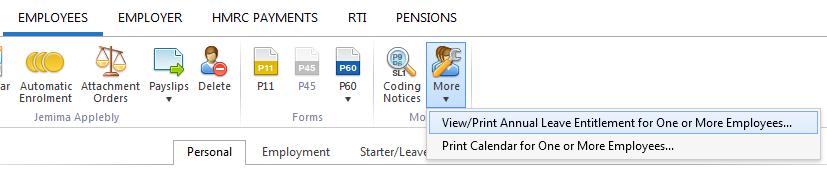
- Simply select the employees whose leave entitlement you wish to view or print and select the ‘To date’ you require.
- Select whether you would like to view/ print an annual leave summary for the selected employees or whether you would like to view/ print separate annual leave entitlement calculations for the selected employees.
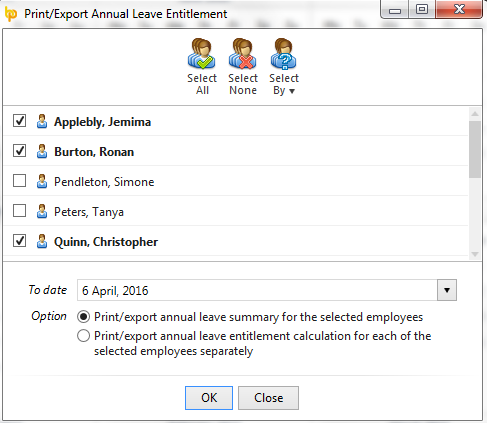
- Click 'OK' to view your selection on screen.
- To print, click Print on the toolbar
- To export to PDF, click Export on the toolbar
Need help? Support is available at 0345 9390019 or brightpayuksupport@brightsg.com.





